Here’s another video based on a common question that I get from subscribers…
“How do I upload files to my website?”
In fact, after the last squeeze page tutorial video, I also got a few people asking “what do I do next?”
So I figured I should put together another video for you so that everyone is clear on how you can upload files to your website. I covered two different methods – FTP and Cpanel uploading. Some hosts are different, and some people have trouble using certain software so I wanted to show you alternative ways in case one doesn’t work for you.
All you need to do is click the link below and it will open the video in a new window.
A few little parts are “blurred” out … but that’s only the part’s where I don’t want the whole world to see my username and passwords 
Again, you can pause and rewind the video as much as you like so don’t worry if you don’t understand it all on the first viewing.
To your success,
![]()
Richard Legg
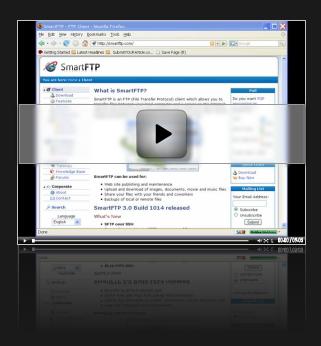
Looking forward to viewing. Thank you.
Excellent video, you make it look easy. Transfered my last web site to weebly.com because I was not able to load the graphics along with the text. I will surely post my next site on the CPanel now. If you might consider posting a video on how my do the screen captures from your computer to camtasia, that would really be interesting. With web 2.0 everyone is putting up videos and it would be great if you would share your knowledge with us. Good job, Bob.
Thank you Richard, that’s really useful and clear. You are generous with your knowledge.
Excellent,but my particular problem is how to upload adsense templates to a website.I’ve never really been too sure precisely where they go,given that,asI understand it,they are to be displayed on almost any site that has a similar theme or subject????
Regards JJ
Thankyou Richard – excellent tutorial
Essential knowledge that is needed to run your own business from your own website. Very well done once again. Richard you are hell bent on giving your readers the things they need to know.
Kudos to you!!
Daniel Duverge
Excelent! Clear and to the point.
Can you share your info on what to do with the file once it is uploaded to your site?
How to get your file to show up on the webpage you want to and.
Joe
Thanks for the info Right to the point Look forward to more great goddies
Had 1 guestion which program do you use to change graphics to jpeg
Joe – The file that I uploaded there was the actual webpage. It was just a blank page with a line of text.
You normally create the webpage on your computer using software like the one from http://www.nvu.com and then upload it to your server. Once it’s uploaded, it’s then a live webpage.
Jim – You can actually change graphics format using microsoft paint. For example if you have a image.BMP (bitmap) image, you can open it in paint and then “Save As” and choose the format to be something else e.g. image.jpg
Hi Richard,
That was nice of you to do this!
I haven’t done it yet, I have things to do but will will let you know as soon as I;ve done the whole thing.
Blessings,
Becky
Richard, your online marketing is interesting. More grease to your elbow.
Thanks, Richard.
That was really helpful.
I had uploaded files to my FTP panel but was having a problem with accessing them. I realise after watching your video that I shouldn’t be including /www/ in the links.
Now they’re working fine!!!
Cheers
Gaynor
Hi Richard,
Thanks sooo much for this video! As you know, I have been attemping to upload some files to my site using an FTP program (free) without much success. The cpanel info did the trick. I had to experiment a little because, naturally, my folder, desktop etc. looked different than the video. Once I grasped the concept after watching the video about 5 times, it was real easy. If I, a 74 year old newbie can do it, ANYONE can do it! Thanks for all your help, and keep these “techie” videos coming. God Bless!
Dear Richard
That was an awesome video on uploading file to your website. I found it useful
How do you password protect parts of your website?
Hi Richard,
Thanks Richard i’m one of your reader,your blog is easy to understand like me as a newbie, can you send me your creator download link again since i can’t download it , wish also to send me a video how to post the one of your Mylink Guard Product on wordpress to make me some guide how to apply it when i start to make a blog.
Thank you so much.
Robert
Thanks for the vid Richard. Very good info.
i am a newbie and doesnt own a website . i love your write up.can you assist in website of my own?